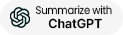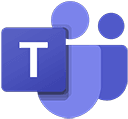- Open Teams, add the app ‘Incoming Webhook’
- Open Automatic Email Manager, Add the action 'Send a message to Teams’
- Set the webhook id (provided by Teams incoming webhook), and the message content with fields from the email
- Ready, go,...
Be notified in your Teams discussions for specific new emails
With this new action, you can be notified within your Teams discussions when a specific email, or attachment, is coming in your
email box, in real time. You can set condition/rules to notify only with specific coming emails, like for example an alert, an
incident, a specific order, and so on. This way, you can be more productive by staying in your Teams conversation rather than
leaving to check critical emails.
Try it today and see how it can improve your workflow and collaboration.
How does it work?
What is Teams?
Microsoft Teams is a collaboration app built for hybrid work so you and your team stay informed, organized, and connected — all in one place.
Now, with Automatic Email Manager, you can easily receive your email notifications in your Teams discussion.
At-a-glance
- Best to Increase productivity with your collaborators under Teams
- Perfect to get instant notifications for selected emails
- Works with all email boxes (O365, Gmail, Exchange, IMAP, POP, ...)
- 2 minutes setup and your Team will love you

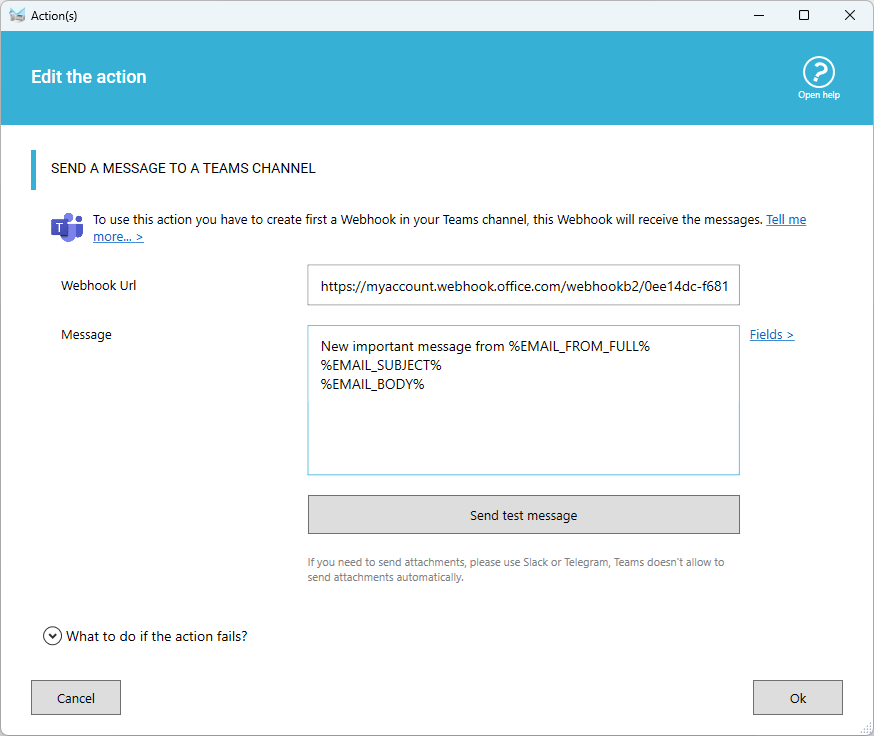
Questions and related tutorials on Teams addon

- Read the full guide, step-by-step, to receive emails notification to Teams ».
- Do you use Slack instead of Teams? Check the action for Slack ».
- Do you use Telegram messenger instead of Teams? Check the action for Telegram ».
- If you need to connect to another http service please use the action Send Http Command ».
- See how to use condition to filter emails ».