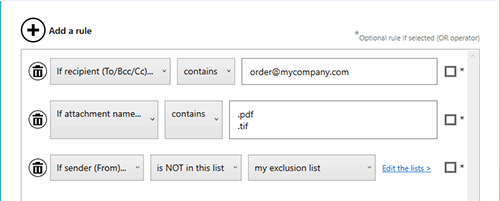Automate the saving and convertion tasks
One of the challenges that many organizations face is how to manage the large volume of emails and attachments that they
receive every day. Emails and attachments contain valuable information that needs to be stored, organized, and accessed
for various purposes. However, manually saving emails and attachments can be tedious, time-consuming, and prone to errors.
Creating an automation to save and convert emails and attachments bring significant benefits in terms of improved organization, increased efficiency, better collaboration, better backup, reduced manual errors, and better compliance.
- Increased efficiency: You can eliminate manual effort and reduce the possibility of manual errors, saving time and increasing efficiency.
- Better integration: You can share saved emails and attachments with other solutions like ERP, enhancing productivity and improving teamwork.
- Improved organization: You can save emails and attachments in a structured manner, making it easier to find and access specific information.
- Better compliance: You can comply with regulatory requirements for email retention and archiving, avoiding legal risks and penalties.
At-a-glance
- Perfect for archiving emails in PDF format
- Great for integration with external solutions like an ERP, CRM, ...
- Best for insurance companies, banks, agencies, factories
- Very easy to use
- Save your time: You receive 50 emails/day » Save at least 1 hour
TL;DR Too long; Didn't read!
- Works in real time when emails reach your email box
- Save email in PDF, Text, EML, MSG, Images format
- Save attachments and convert them if necessary
- Merge email & attachment(s) in a single PDF »
- Save on local & network disk, even with no user logged to the computer
- Secure: Your data are processed locally to the computer it is installed (no data sent to third party)
Action: Save email body on disk
When Automatic Email Manager detects new emails it can save them in many formats, ideal for backup, archiving, importing in external process, ...
- Select the folder and filename; Include variables like email address, subject, date, ...
- Choose the format to save email in PDF, EML, MSG, TXT, PNG, TIFF, JPG
- You can extract a part of your email with the Data Extractor (read more »)
- Select a template to render the email (for pdf or images format)
- When converting in PDF or Image you can add page number and stamp on page, like date and time,...
- Works perfectly with network drive, USB storage, cloud storage
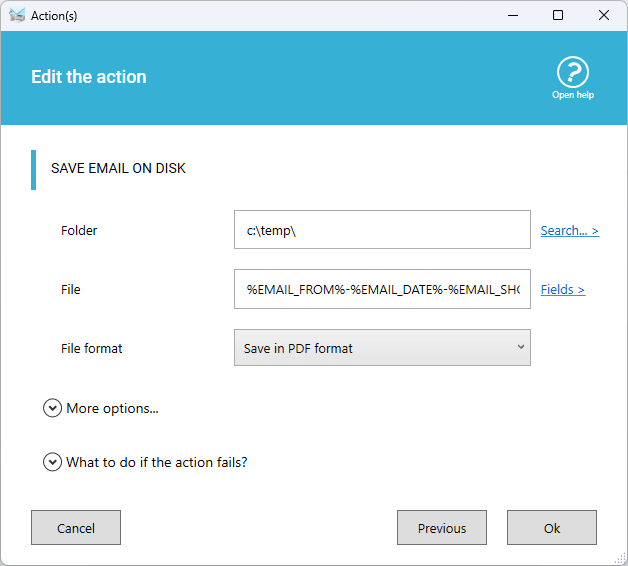
Action: Save attachments
Do you want to save time and hassle by automatically saving the attachments in your emails? With this action, you can do just that! You can choose any folder on your device or cloud storage to store the files you receive. No more searching through your inbox or downloading them one by one. Just set it up once and forget about it. This action will make your life easier and more organized!
- Like for email you define folder and filename; Include variables
- You can use a condition with a rule to process only specific attachments, for example only PDF file
- You can convert attachments to PDF
- Add stamp(s) like page number when converting to PDF
- Support PDF protected with password
- Support ZIP file
- Many options for specific files like Excel
Automatic Email Manager converts major attachments to PDF:
- Word / Excel / Powerpoint
- Text file, RTF, XML
- Images, photos (jpg, png, bmp,etc)
- Electronic fax (in PDF or TIFF)
- and much more ...
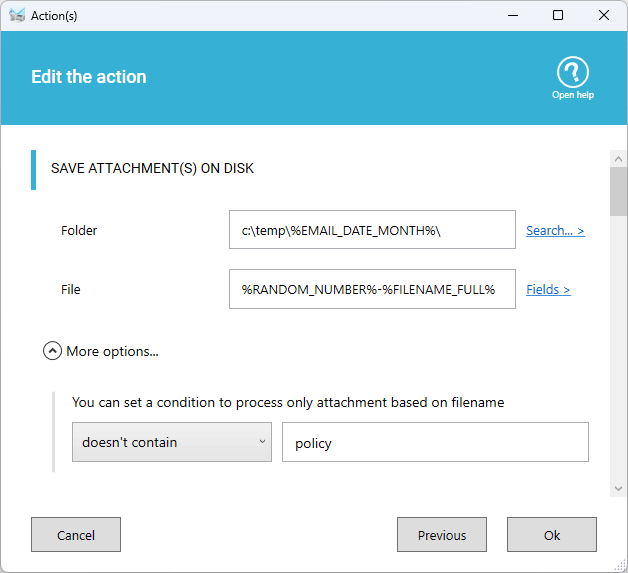
Use conditions to save only legitimate emails
In a scenario you can add a condition with one or more rules to mach the email or attachments, when it matches the rule(s) the scenario is executed. These rules are based on:
- Subject
- Sender email, recipients
- Attachment filename
- Text in email
- ...
The action 'Save attachments' has also a condition with a single rule, this rule apply only to the action and not the scenario, it is based only on the filename.
For example: Save attachment only if the filename contains Invoice Check example in the documentation for 'Save attachments' »