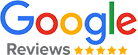1. Introduction
Our customers use the 'Save Email as PDF'' feature for various purposes such as archiving emails, integrating them into
third-party solutions like ERP and CRM systems, or forwarding emails in PDF format to another service/team. Here are some customer examples:
- Insurances use it to keep track of customer requests in a readable format.
- Accountants and human resources departments use it to receive receipts in PDF format from their team.
- Lawyers use Automatic Email Manager to keep a record of their email communication in paper or PDF format.
The built-in features allow you to save and convert your emails with or without attachments into a single PDF, but also apply multiple stamps such as page numbers, any text with date/time, and other email fields like the subject and sender on each pages.
Automatic Email Manager is very easy to set up and use. it works in real-time with any email box like Gmail, Office365, Yahoo, Exchange, AOL, Orange, IMAP, and POP.
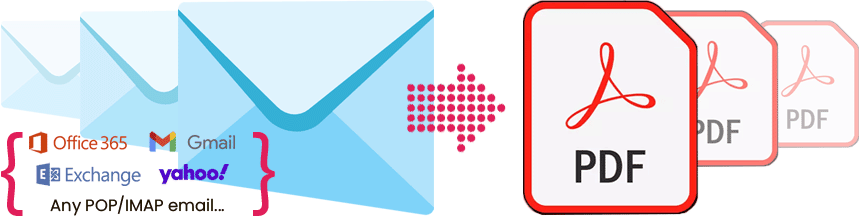
TL;DR Too long; Didn't read!
- Perfect to backup emails as PDF on any storage (locally or on your network)
- Great for integration to your ERP, CRM, or any other third-party software
- Connect with all email box types: Office365, Gmail, Yahoo, Exchange, AOL, IMAP, POP,...
- Process locally with your data, your privacy is important, no data sent outside
2. In Automatic Email Manager, create the scenario to save as pdf
In this simple example scenario, the human resources department uses a process to integrate receipts from the sales team into their ERP system. The process involves several actions: saving the email and its attachments as a single PDF on a network drive, executing a script to notify third-party software, and then deleting the email from the inbox. The process is only applied to emails that contain the keyword 'receipt' in either the subject line or body of the email.
Step 1. Add the email box in Automatic Email Manager
Here we enter the email address to check for the emails containing the receipt data.
NOTE: If you didn't installed the 30 days trial version of Automatic Email Manager
Click here to download Automatic Email Manager »
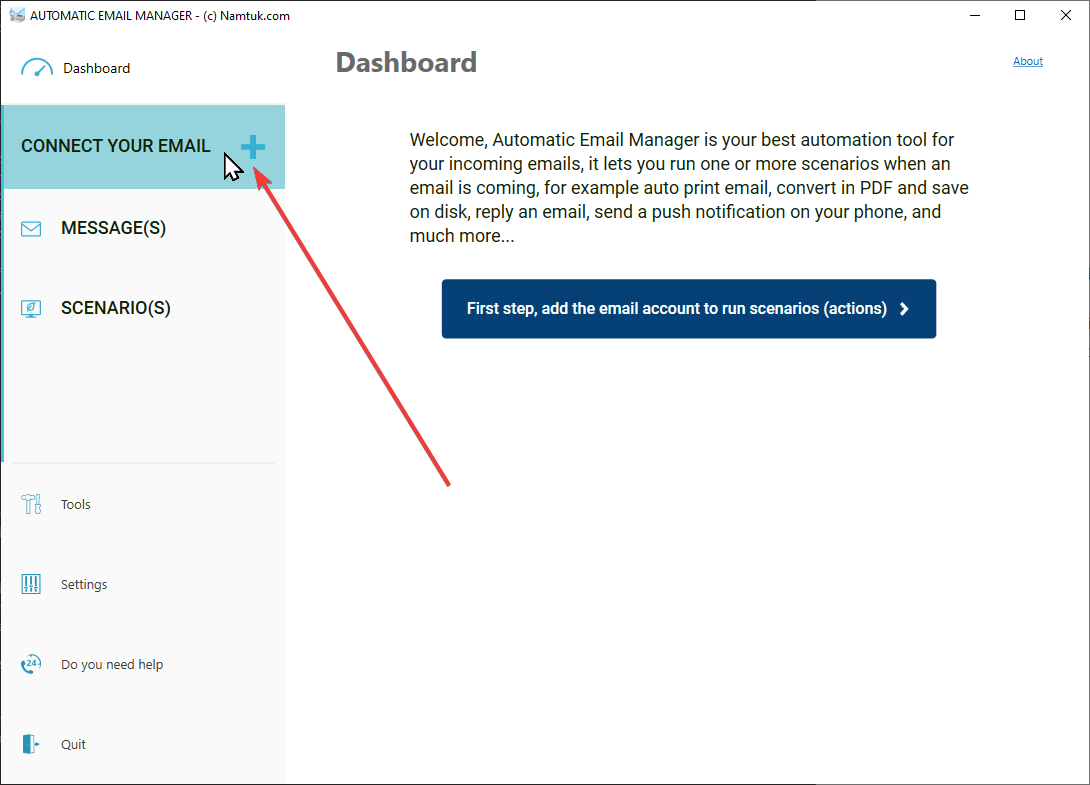
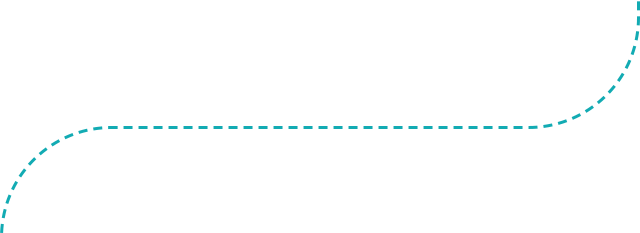
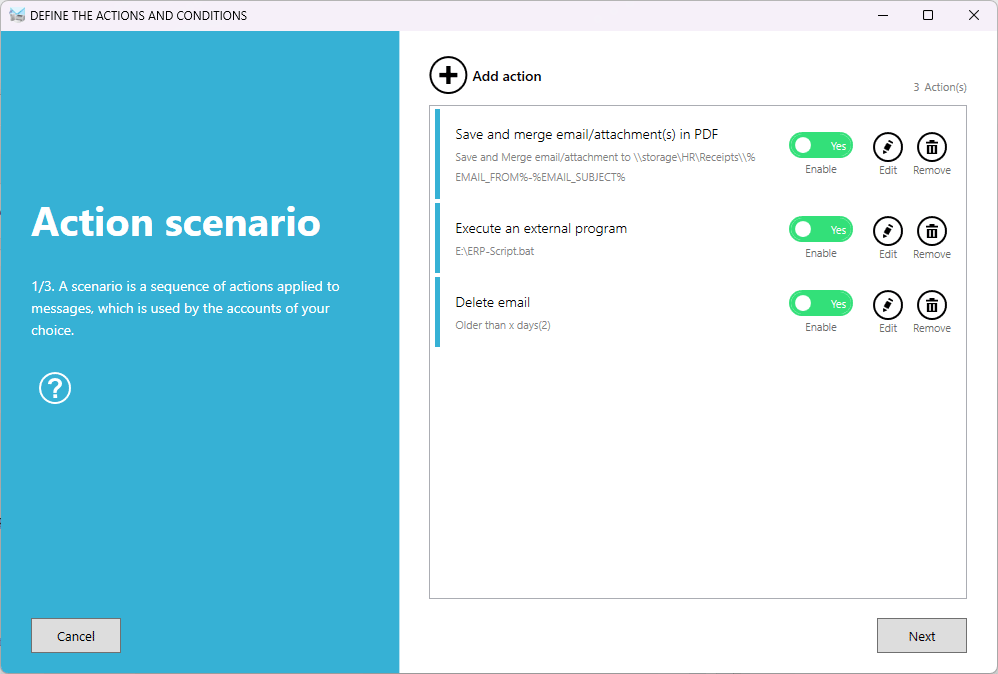
Step 2. Add a scenario
- Add the action to Save email and attachments in single PDF
- Add the action to call a script for integration in the ERP.
- Add the action to delete email after 2 days.
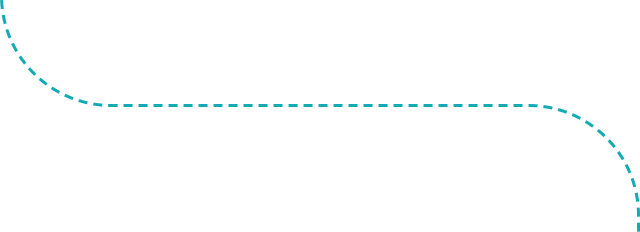
Step 3. Add a condition to process only 'receipt' emails
In this example, we want to process only emails that contain the keyword ‘receipt’ in either the subject line or body of the email. Additionally, you can add a rule to match the email addresses of your team members.
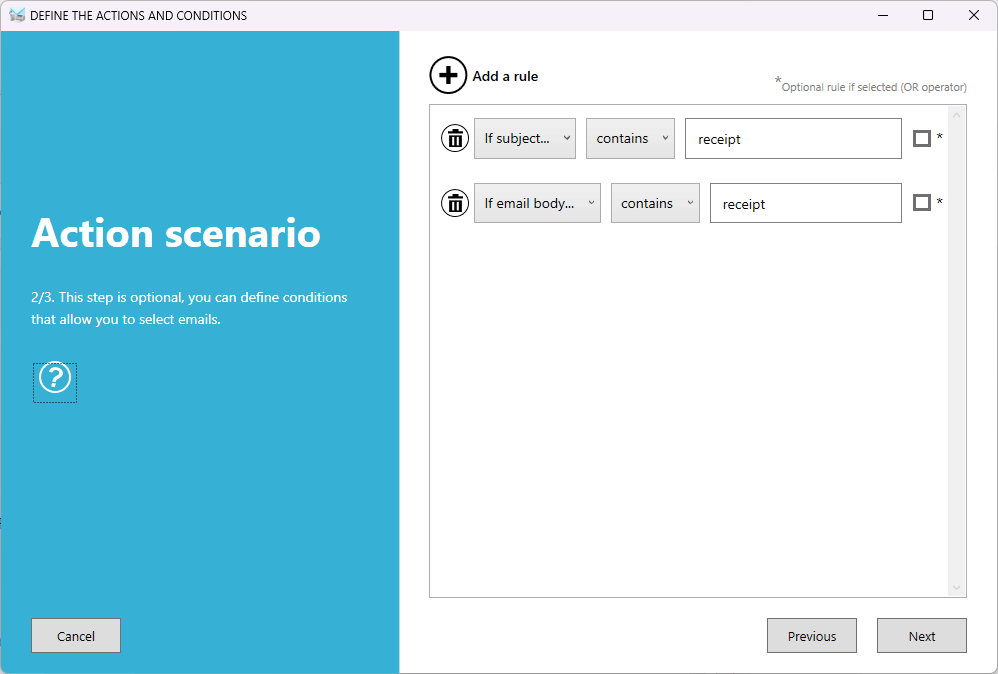
3. Ready, run it and forget it
Now you are ready to receive your emails directly in PDF format, in real-time, saved on any drive or system. With Automatic Email Manager, a robust, fast, and easy-to-use solution, you can save emails to PDF from any email provider such as Gmail, O365, Yahoo, AOL, and more. Additionally, you can add extra actions such as printing the PDF or sending it by email, or even publishing it on a Teams channel. The possibilities are endless.