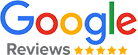1. Introduction
If you want to get more done in less time, you might want to try Automatic Email Manager and TodoIst. These two tools
work together to help you create tasks from your emails automatically. For example, you can set up a rule that whenever you
receive an email from your boss, a new task is added to your Todoist list. This way,
you don't have to waste time sorting through your inbox and you can focus on what matters most
.
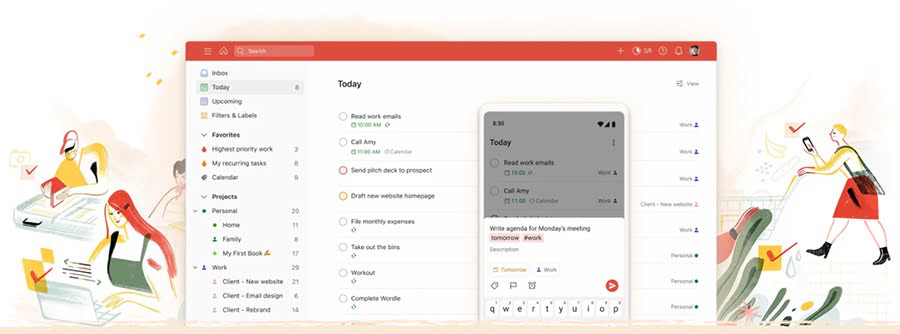
TodoIst is a popular app that helps you manage your tasks and projects. You can create lists, set deadlines, assign priorities, and track your progress. TodoIst also syncs across your devices and integrates with other apps and services. Whether you need to organize your work, school, or personal life, TodoIst can help you get things done.
TL;DR Too long; Didn't read!
- Great to be much more productive by creating automatically tasks in your TodoIst
- Easy to assign different emailbox or emails to different projects/tasks/lists
- Works with all emailboxes: Office365, Gmail, Yahoo, Exchange, IMAP, POP, AOL,...
- Runs on background, set it & forget it
2. Enable Todoist to receive tasks from Automatic Email Manager:
Automatic Email Manager needs an API token to integrate with your Todoist, it is easy to enable it, please follow these steps:
2. At the top-right, click your avatar.
3. Select Settings.
4. To the left, select Integrations.
5. Select the Developer tab.
6. Click Copy to clipboard to get your API token.
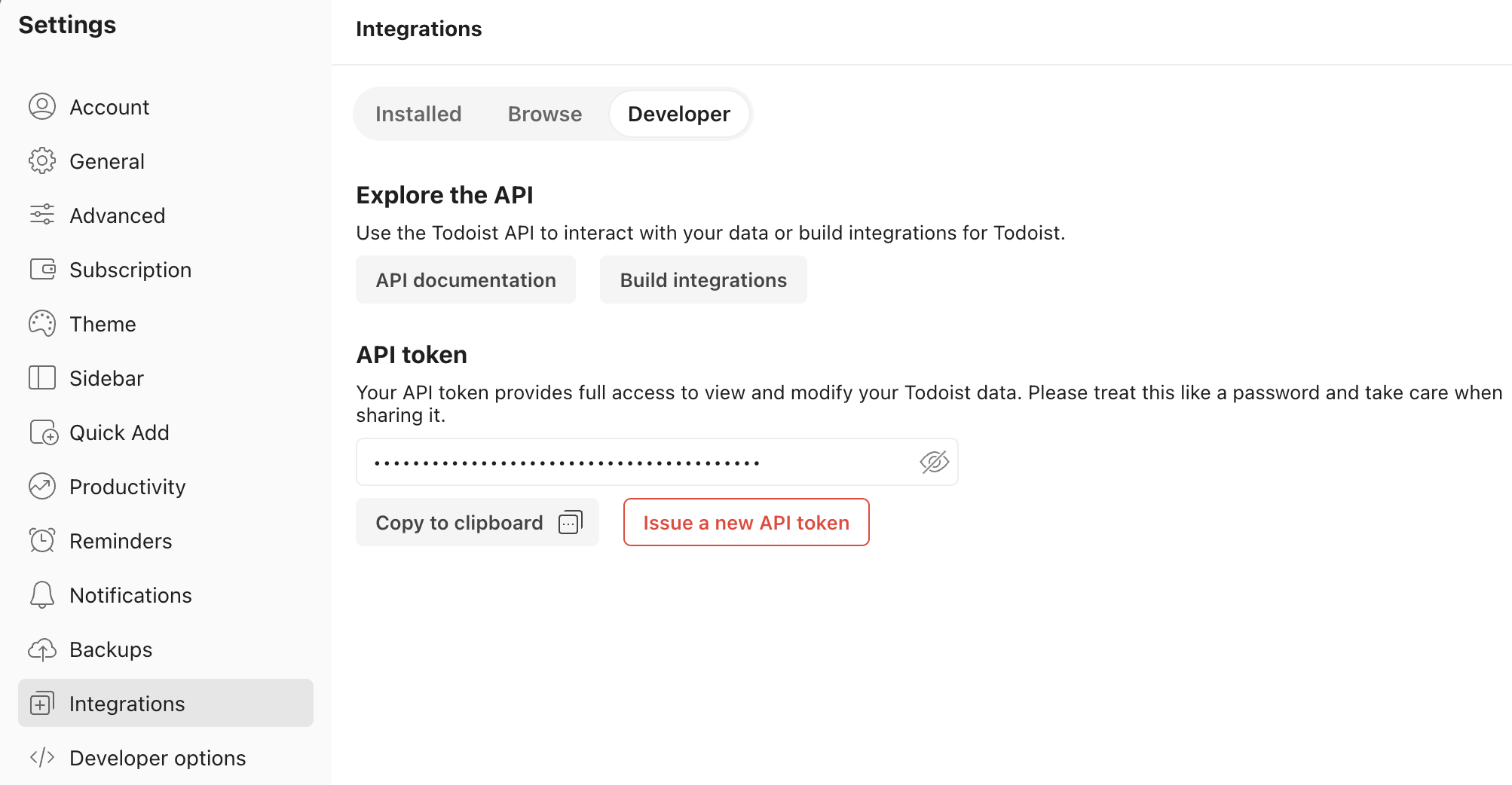
3. In Automatic Email Manager, create the scenario to add Todoist tasks
This example is simple but effective, it creates a new task in Todoist for every emails with subject keyword 'VIP customer', then mark the email as read.
Step 1. Open Automatic Email Manager, add the email box
Add an account with the email address which receives the emails to trigger the creation of the task.
NOTE: If you didn't installed the 30 days trial version of Automatic Email Manager
Click here to download Automatic Email Manager »
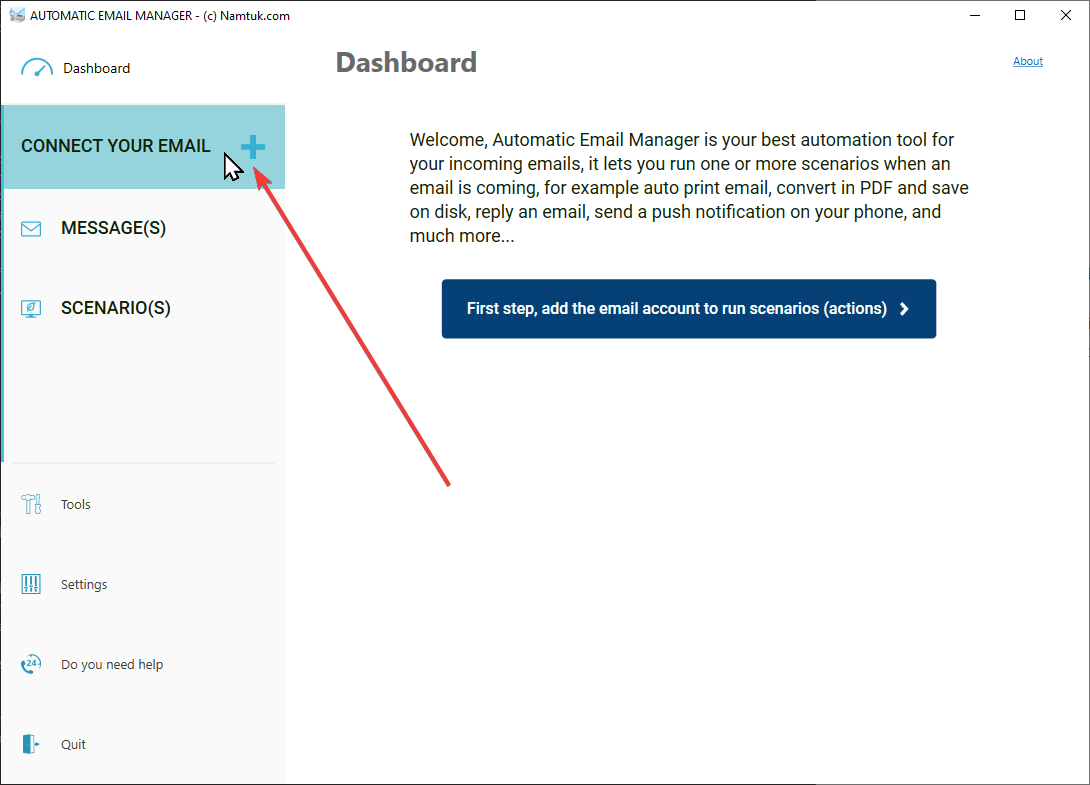
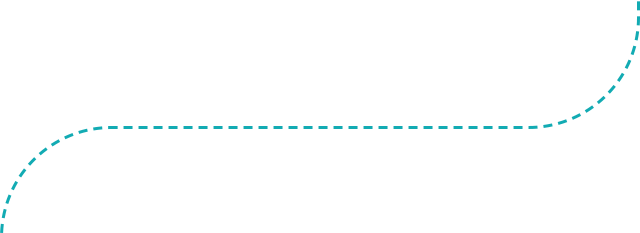
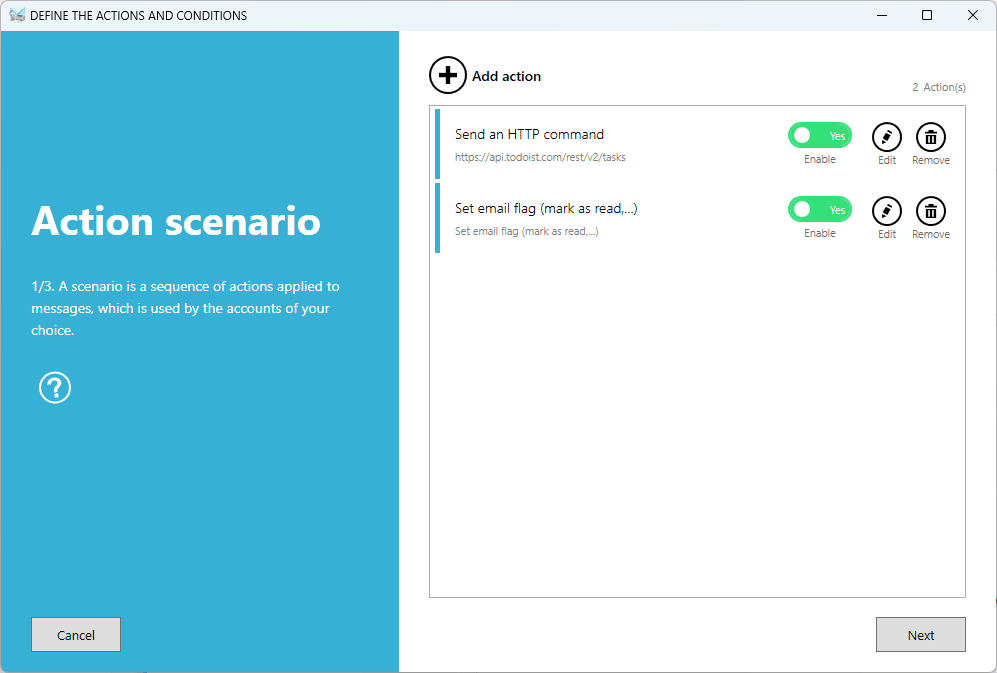
Step 2. Create the scenario to create task and mark email as read
- Add the action to Send http command (Read more details on the settings for Todoist »)
- Add the action to mark email as read after process.
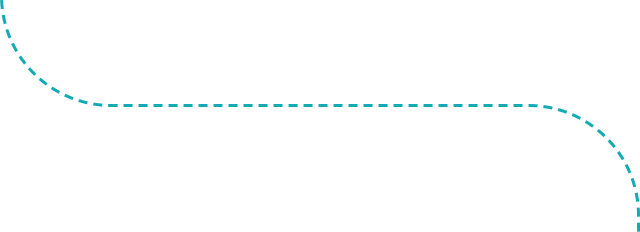
Step 3. Define a condition to process only VIP customers
To process only email with VIP customer in the subject line, you can define a condition that filters out spam or irrelevant messages. This way, you can create a new task in your Todoist project automatically whenever you receive an email from a VIP customer. You can also use a rule that matches the email addresses of your VIP customers.
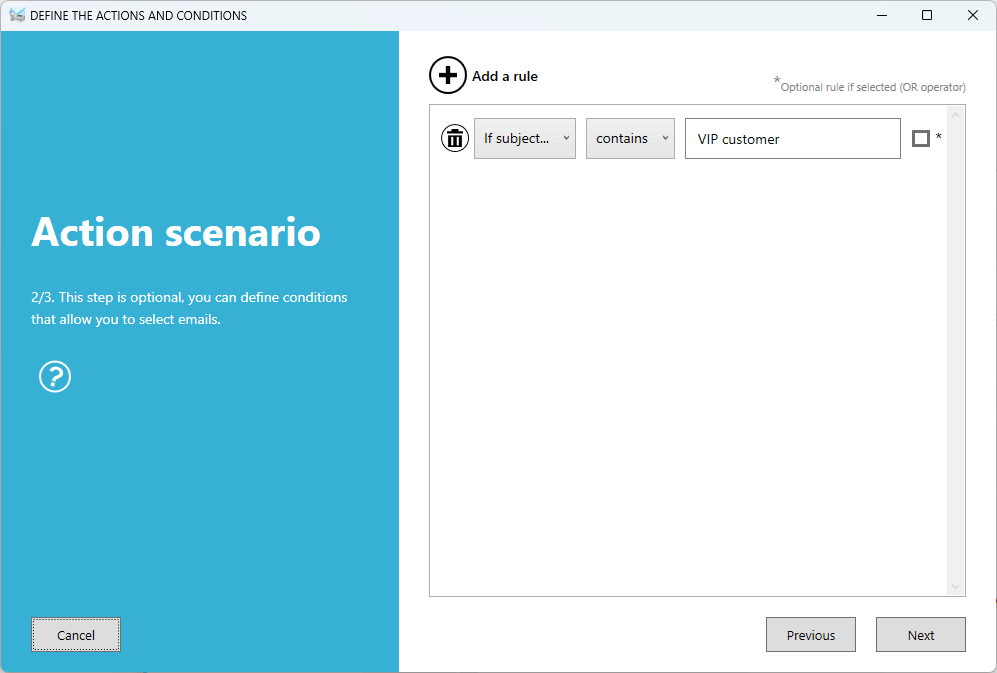
Step 4. Finished: Run it & forget it!
Now Automatic Email Manager is running in the background of your Windows PC or Server, each time an email from a VIP customer is coming in your inbox it creates a new task in your Todoist selected project. This is a great real-time automation tool for your teams.