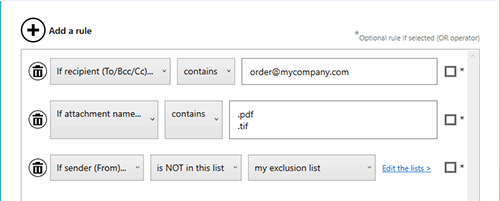Organize easily your emails by updating text in the email subject
If you are using an O365 or Exchange emailbox you can change the email subject easily, for example to prepend a text [Done] in the subject line, or replace text by another. This function will let you and your team to see immediately if the email has been processed.
- Set the Prepend text to add text before existing subject text.
- Set the Append text to add text at the end of the existing subject text.
- You can replace text (or remove it) by searching the text and define the replacement text (set nothing to remove the text).
At-a-glance
- Perfect to organize your email box
- Be more efficient to see your email state without open it
- Works only for O365 and Exchange email box
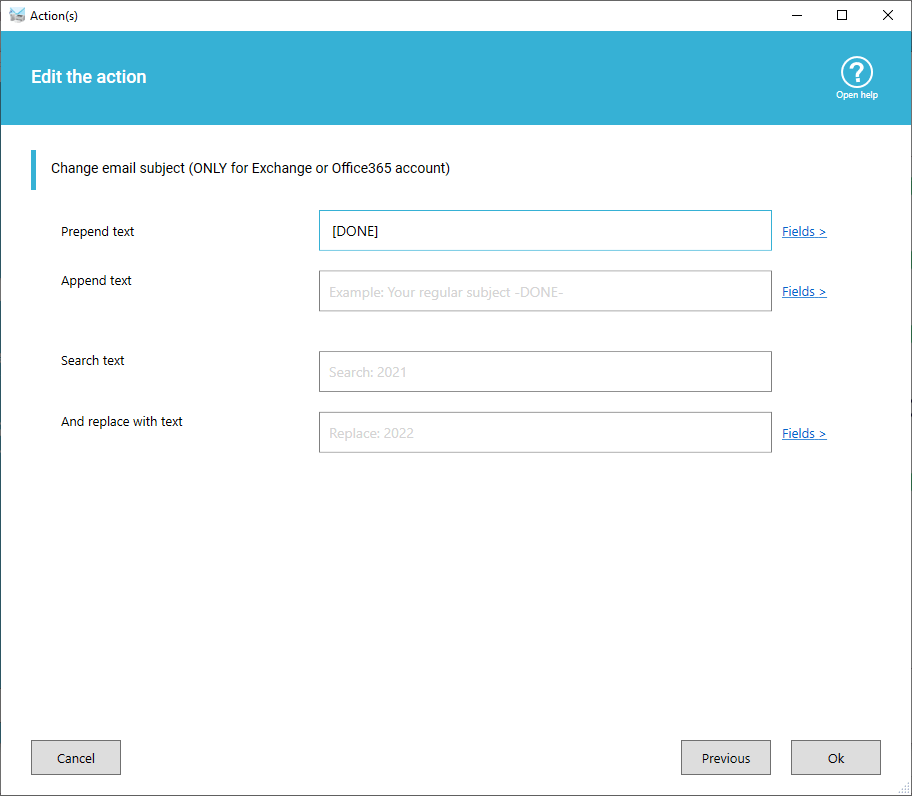
Use condition to change subject only for specific emails
In a scenario you can add a condition with one or more rules to filter the email or attachments, when it matches the rule(s) the scenario is executed. These rules are based on:
- Subject
- Sender email, recipients
- Attachment filename
- Date of email
- ...