I need to buy a receipt printer, which one?
Regularly you ask us which receipt/POS printer do you recommend to work with Automatic Email Manager. You might be
overwhelmed by the number of options available on the market. There are different types of receipt printers, such as
thermal, dot matrix and inkjet, each with its own advantages and disadvantages depending on the speed, quality, cost, and durability of the
printing. To help you make a decision, with our past experience in POS (Point Of Sales) Software we selected some factors to
consider when choosing your receipt printer.
The most important is that we prefer the quality than a cheaper chinese printer, we prioritize the thermal
printer (faster) with auto-cut paper, the printing speed is very high in our selection, so don't worry you will be satisfied with the ranking.

TL;DR Too long; Didn't read!
- Epson, Star, Bixolon, Citizen are the leaders for this type of product
- We do not recommend 'noname' printers without brand and especially without an official good driver
- Always install the official printer driver, don't use the Generic text driver from Windows
- Automatic Email Manager works perfectly with receipt printers to print your emails, orders, packing list
Our choices for 2025:
There is so many models on the market that it is easy to be lost, you can find some Chinese printers at very low price (from $30) but
without a decent printer driver, which is a big source of problems when you want to print something else than raw text, you will
lose a lot of time to make it work (my personal experience 😉 ). Then you have well known Point of Sale manufacturers like Epson with a full range of receipt printers, or Citizen, Star, Bixolon… These manufacturers have very long and good experience in Point of Sales system, especially in receipt printers.
We really suggest you to think twice before purchasing a low cost printer, add a few more dollars to get the best
printer like Epson TMT88, which is a receipt thermal printer, very fast, very reliable, with the best Windows printer driver, you will
keep it over 10 years without a problem.
Here a non-exhaustive list of reliable receipt printers with driver link,
we highly recommend you to purchase a receipt
printer from your local IT/POS shop
which will give you good advices and help you with settings,
anyway if you prefer to order online we provide you a link to purchase in USA.
For information this list is provided by us without any sponsorship or affiliation program.
| Brand | Model | Price | Thermal | Paper width | Speeds up to | Auto-cutter | USB | Bluetooth | Network | Driver quality | Where to order |
|---|---|---|---|---|---|---|---|---|---|---|---|
| Epson | TM-M10 | $149 | Yes | 80mm | 150mm/sec | Yes | Yes | Yes | Optional | Perfect Get it here |
Choose a local dealer, first or online with BarcodeFactory.com |
| Epson | TM-T20 | $195 | Yes | 80mm | 250mm/sec | Yes | Yes | No | Optional | Perfect Get it here |
Choose a local dealer, first or online with BarcodeFactory.com |
| Epson | TM-T88 | $350 | Yes | 80mm | 300mm/sec | Yes | Yes | No | Optional | Perfect Get it here |
Choose a local dealer, first or online with BarcodeFactory.com |
| Star | TSP143 | $255 | Yes | 80mm | 250mm/sec | Yes | Yes | No | Optional | Perfect Get it here |
Choose a local dealer, first or online with BarcodeFactory.com |
| Citizen | CT-S310II | $170 | Yes | 80mm | 150mm/sec | Yes | Yes | No | No | Good Get it here |
Choose a local dealer, first or online with BarcodeFactory.com |
| Bixolon | SRP-S350 | $205 | Yes | 80mm | 250mm/sec | Yes | Yes | No | Optional | Perfect Get it here |
Choose a local dealer, first or online with BarcodeFactory.com |
Read our ranking at the conclusion of this article.
Discover how it is easy to auto-print on your receipt printer
This example shows you how to auto-print the orders you receive in your email body from your eCommerce platform or from your website (with WooCommerce, Shopify, Prestashop,...), then mark the email as read. In the final step, we define a condition in the scenario to not print all emails, only the ones with the keyword Order, this condition is optional.
Step one. Add the email in Automatic Email Manager
Add the email address which receives the orders, it will try to detect the connection type (Gmail, O365, Exchange, Imap).
NOTE: If you didn't installed the 30 days trial version of Automatic Email Manager
Click here to download Automatic Email Manager »
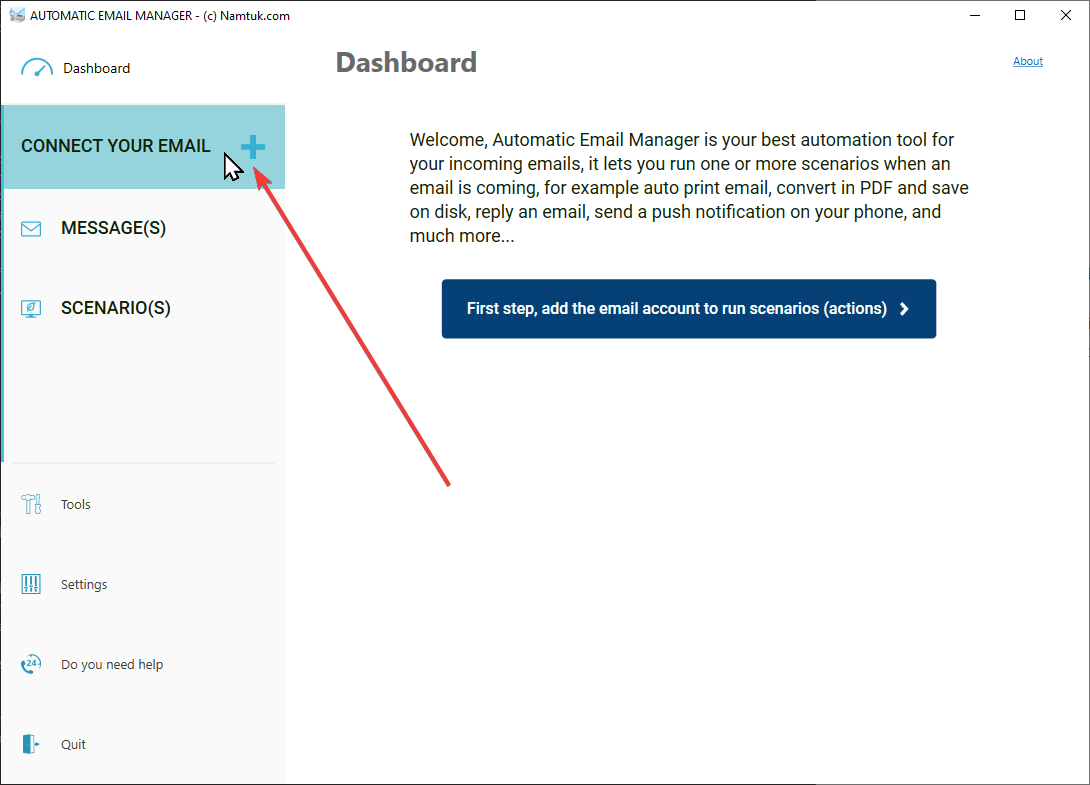
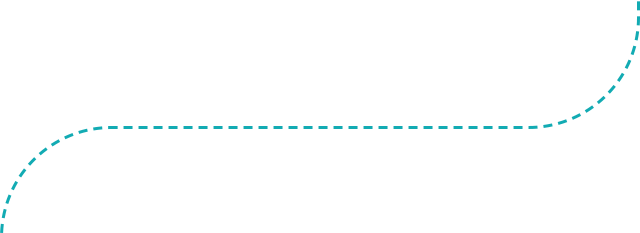
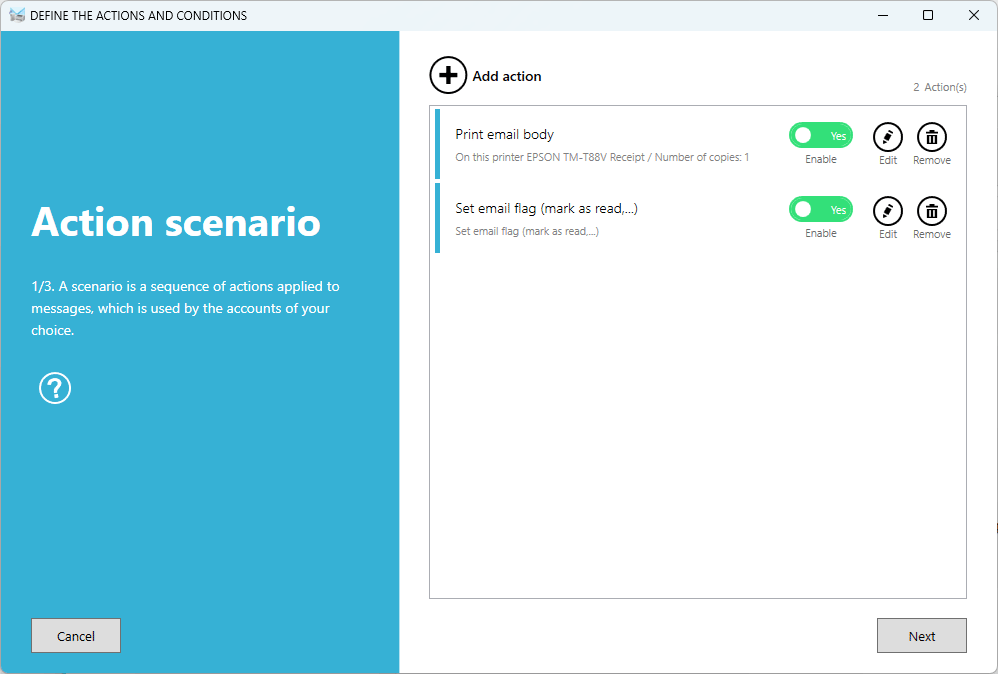
Step two. Create the scenario to print emails
- Add the action to print email body, and set the printer as describe at next step
- Add the action to mark email as read, perfect to see which email has been printed or not. Alternatively, we suggest you to use the action to move email from inbox to another folder (like processed), it is great for keeping the inbox clean of old emails.
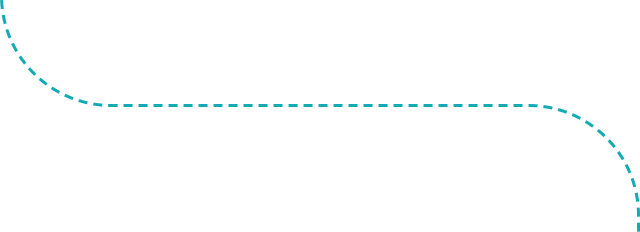
Step three. Set the best settings for your receipt printer
When you received your receipt printer, you installed the printer driver in your Windows which lets you print over it. Now in
Automatic Email Manager, when you add the print action it will list you the printers installed, select the one you want, then
click on right button 'Settings'.
By default, Automatic Email Manager will print using the default printer settings (for example a letter/a4 paper format, color,...),
but with a receipt printer you must select the right paper size.
Generally your receipt printer is a 80mm paper width, with unlimited lenght, you have to select the right paper in the properties like on this screenshot.
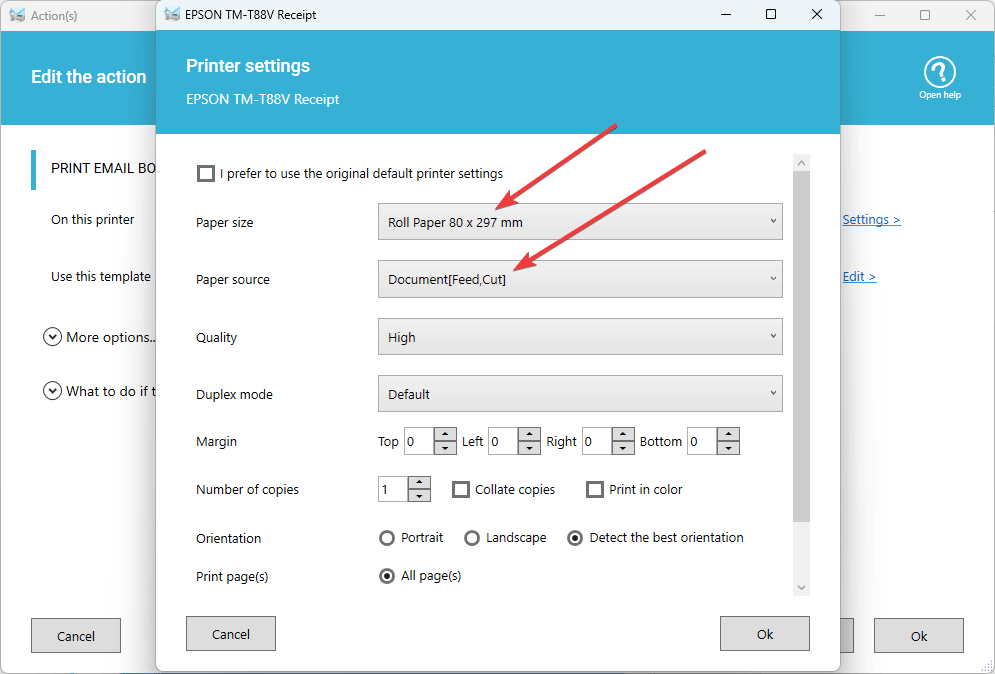
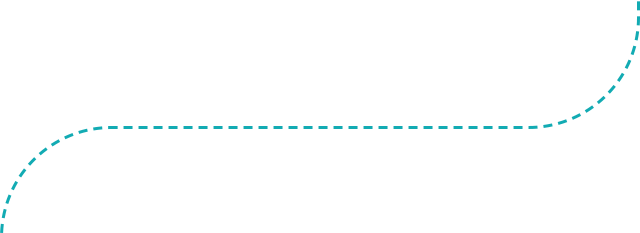
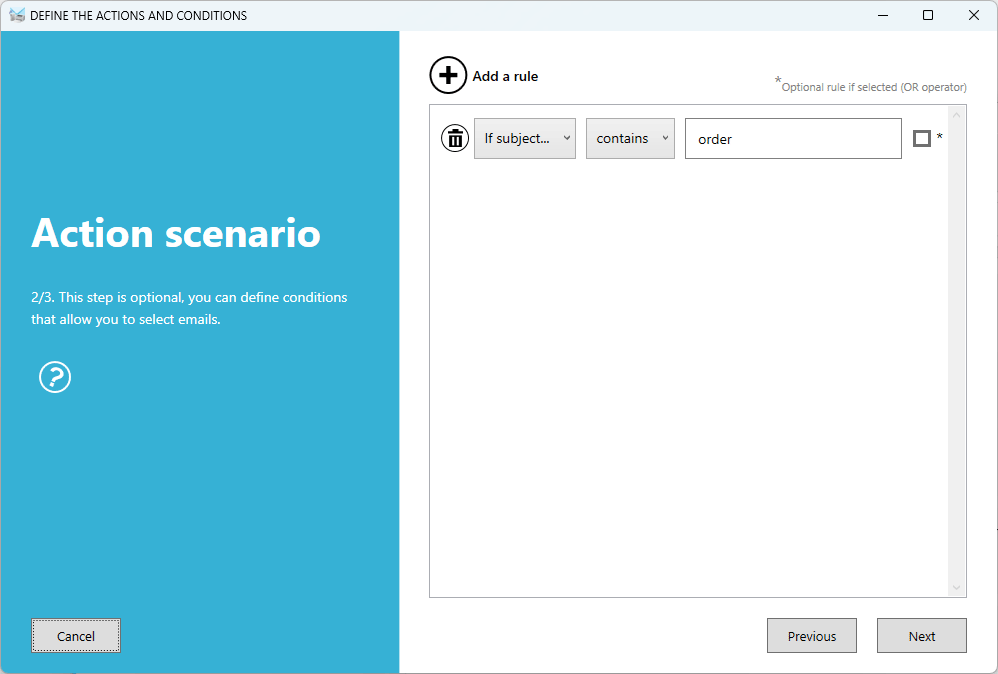
Final step. Set a condition to process only emails with an order
When you receive a new order, generally it is a formatted email with some keywords in subject, like 'New order #xxxx from john.doe'. In
this case it is very easy to create a rule to filter the emails:
If Subject CONTAINS New order
That's mean only email with these keywords will be processed by Automatic Email Manager, simple!
Conclusion
Invest in a well-known manufacturer, with a reliable product you can use it for 10-20 years without any problem (that's the magic of POS world!).
And with a quality product the second-hand market is always much more easy to sell. We don't recommend you to purchase a
low cost 'noname/chinese' model, you will be disapointed for sure (except for the price!).
Keep It Simple & Stupid, we suggest you to purchase an USB printer which is so simple to connect, except if your printer must be located far from the PC with Automatic Email Manager, then order a network receipt printer which has a higher cost.
Now you can print your emails on your receipt printer with Automatic Email Manager. Enjoy!
Our top 3 manufacturer ranking is:
1. Epson / 2. Star / 3. BixolonOur top 3 receipt printer ranking is:
Read more articles and tutorials:

- Read the use case to receive on your printers your web order from Prestashop, Shopify, WooCommerce,... »
- Exclude the spam with this tutorial to process only legitimate emails »
- Read more about the actions to print emails and print attachments »
- Read this Faq about the Zebra printer which doesn't print the barcode inside emails »



